This tool is for creating, editing and deleting GISquirrel feature classes. The form lists information about all feature classes in the connected database, as shown below.
Clicking on any column header sorts the data on that field. Clicking again reverses the sort order.
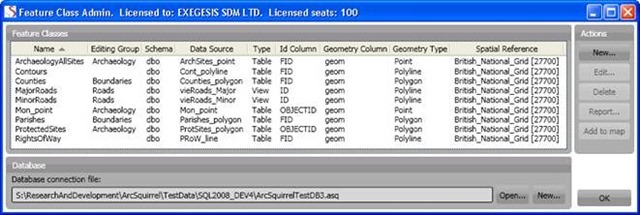
The form remembers the last-used database connection file. If no database connection has been made by the current user, or if you want to switch to a different database, use the Open… or New… buttons in the Database section.
When a valid database connection file has been specified, the following actions are possible:
| Command |
Function |
| New… |
Opens a form for creating a new feature class. |
| Edit… |
Opens a form for editing the properties of the selected feature class. |
| Delete |
Deletes the selected feature class. Note that GISquirrel does not delete the table or view underlying the feature class, as this may be used in other contexts. To delete database objects please use database administrative tools. |
| Report… |
Examines the dataset underlying the feature class and reports on its properties. |
| Add to Map |
Adds the selected feature class to the map. |
| Integrity Check |
Checks all feature classes for errors (e.g. missing underlying table/view, incorrectly configured fields, etc) and reports on any problems. |
These operations require certain permissions on the underlying database - see the Database Permissions section for more information.
Once a GISquirrel feature class has been configured, it can be added to any ArcGIS map document by clicking Add to Map.
Modified 9/4/2013