This command will prompt you whether or not to save your edits. If you choose “Yes”, all features from the editing session will be posted back to the master table, and unlocked. If you choose “No”, features from the editing session will be dropped, and the original features will be unlocked.
It is also possible to end a GISquirrel editing session by using the normal ArcMap Editor toolbar “Stop Editing” command.
In SQL Server, if you have created or edited features that fall significantly outside the extents of the existing spatial index, you will be prompted to re-build the index to cover the new extents. If you choose “Yes”, the index will be re-built – this may take some time on large datasets.
When pre-existing features are edited and then saved, they retain their original unique identifier (generally a FID or OBJECTID field).
On saving edits, the special ArcSquirrel metadata fields are automatically updated (if they are present in the table) for the records in the editing session, as follows:
“asq_lasteditedby” the Windows username of the editing user;
“asq_lasteditedwhen” the date/time when the record was last saved.
“shapelength” the length of the feature for line feature classes; the perimeter for polygons.
“shapearea” the area of the feature for polygon feature classes.
If the data source is not editable for any reason, a warning message will be shown when you attempt to save edits, like the example shown below. It will be necessary to Stop Editing and drop edits. The main scenario in which this situation may arise is using a feature class based on a non-editable view.
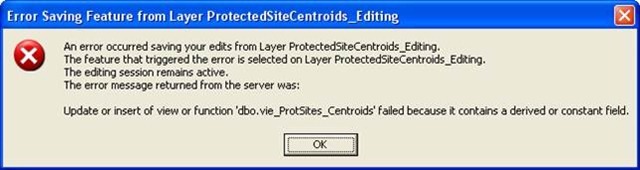
Modified 4/13/2013