Please ensure that ArcGIS is launched as an administrator in order to register GISquirrel.
ArcGIS Desktop
This command opens a form showing the details of your existing registered licence, and allows you to enter new details if required.
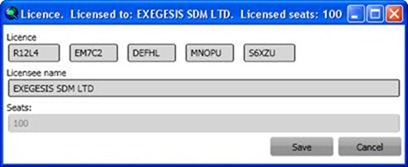
Licences can be purchased by contacting us. After purchase you will be sent a 25-character registration code. This should be entered along with the name you gave us when purchasing (usually an organization name, but can be a personal name). The number of seats licensed is encrypted within the registration code and will appear automatically when the information is correctly entered.
Note that the entire registration code can be pasted into the first box.
Licence registration details should be entered on each licensed PC.
If you want to purchase licences for additional seats, please make sure you give us the same licensee name when you order, and we will supply you with a registration code for the total number of seats held.
ArcGIS Pro
The Registration button opens a form showing the details of your existing licence, and allows you to browse to a new zip file if required.
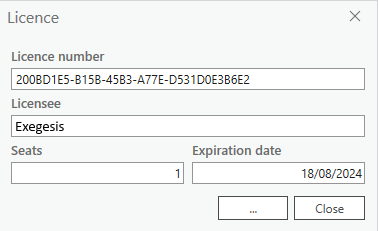
Annual licences can be purchased by contacting us. After purchase you will be sent a zip file. Click on the "..." button to browse to the zip file. Licence number, licensee, number of seats and expiration date are stored in the zip file and will appear automatically when the zip file is loaded.
Licence registration details should be entered on each licensed PC.
If you want to purchase licences for additional seats, please make sure you give us the same licensee name when you order, and we will supply you with a zip file for the total number of seats held.
When upgrading from the ArcGIS version, you will need to purchase a new licence.
Modified 4/18/2024